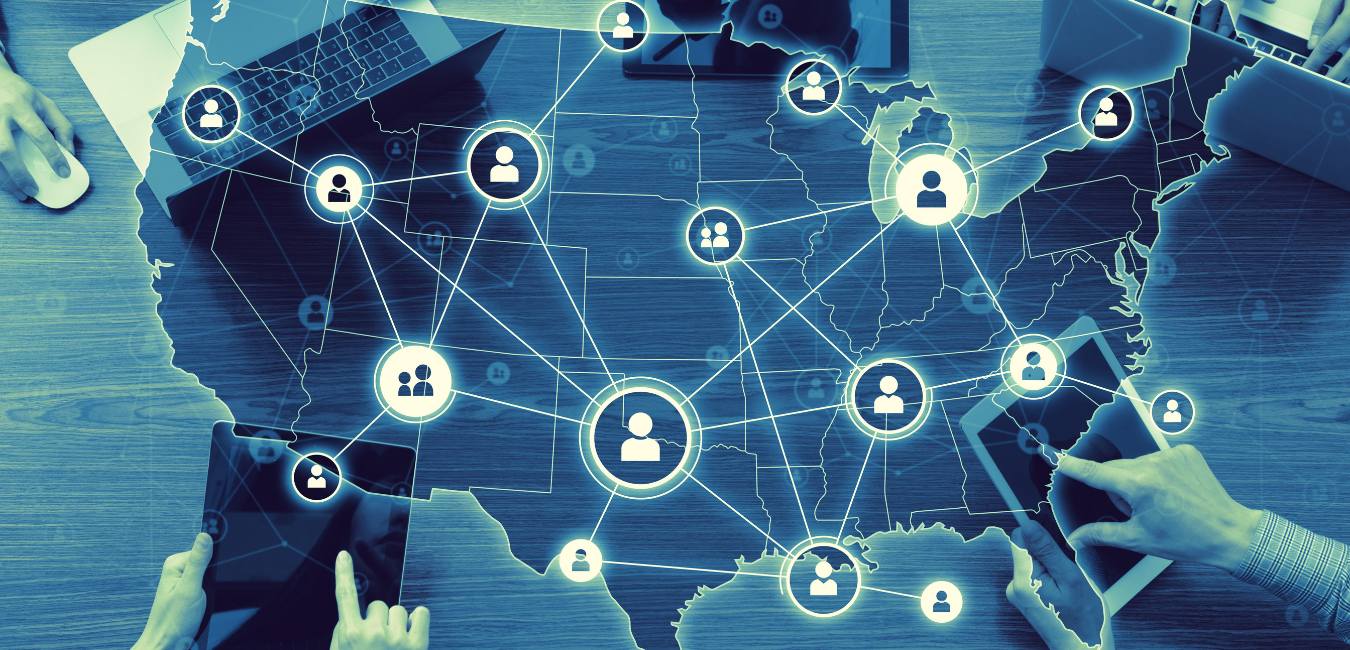When designing a card, it is important to ensure that the information is presented clearly and efficiently. It should not take very long for the viewer of the card to consume the information that is being presented to them. In order to achieve this, there are several best practices that you will want to implement when building your card.
Make sure you are using the right dataset
As your datacenter grows, it becomes increasingly challenging to build your data off of the right dataset. When selecting a dataset, make sure it is actively being updated and contains the correct fields that you need. You can look at the History and Data properties to confirm this. It is also useful to temporarily switch to a table card and aggregate by a few fields that you can validate against to be sure this is the correct dataset to use.
Determine the best card type
With so many card types to choose from, it can be tempting to choose unique card types to get the viewers’ attention. However, if they don’t know what information is being presented to them, it ends up not being useful. Bar and line charts are very effective, and there are some different variations available to ensure that the card is impactful. Give careful thought to what you are trying to show and choose the appropriate card type. This diagram can be very helpful.
Label and format your information
Once you start adding fields to your card, make use of the label and format options that are available. For example, if you are adding a monetary value to your y-axis, choose format and currency and don’t show decimal places. This will give a clean look to your chart.
Utilize the various chart properties
There is a long list of chart properties available on every card that can help quickly bring more information to the card viewer. Take the time to click through each property and evaluate what each property does to the card. On most cards, the Value Scale (Y) and Category Scale (X) are available. Add a title to each so that the viewer can easily discern what the scales represent. Use the Hover Text settings to bring additional information to the user when they hover over an item.
Choose an appropriate date range
When a card is created, if a date field is in the x-axis, Domo will use that for the date range filter. Otherwise, Domo will often pick the first date field that it finds in the dataset and link it to the date range filter. This can easily be missed and can lead to totals that don’t look correct. Click on the date range filter and select the appropriate field to be used for the date range. Next, decide what date range is appropriate for the card. Avoid hard-coding dates into the between range as this will lead to new data never being shown. Consider choosing the last 5 or 10 years when showing trends and graph by year.
Don’t forget to name your card
By default, Domo will name your card the same name as the dataset you are using for the card. This often not a very useful name for the person viewing the card. Determine a useful, but succinct, title for your card. Add a description that provides the viewer additional context and information as to the purpose of the card and any filters that are applied.
Consistently following these best practices will lead to cards that are meaningful and actionable for your intended audience. Access additional resources from Domo that may also be useful through the buttons below.