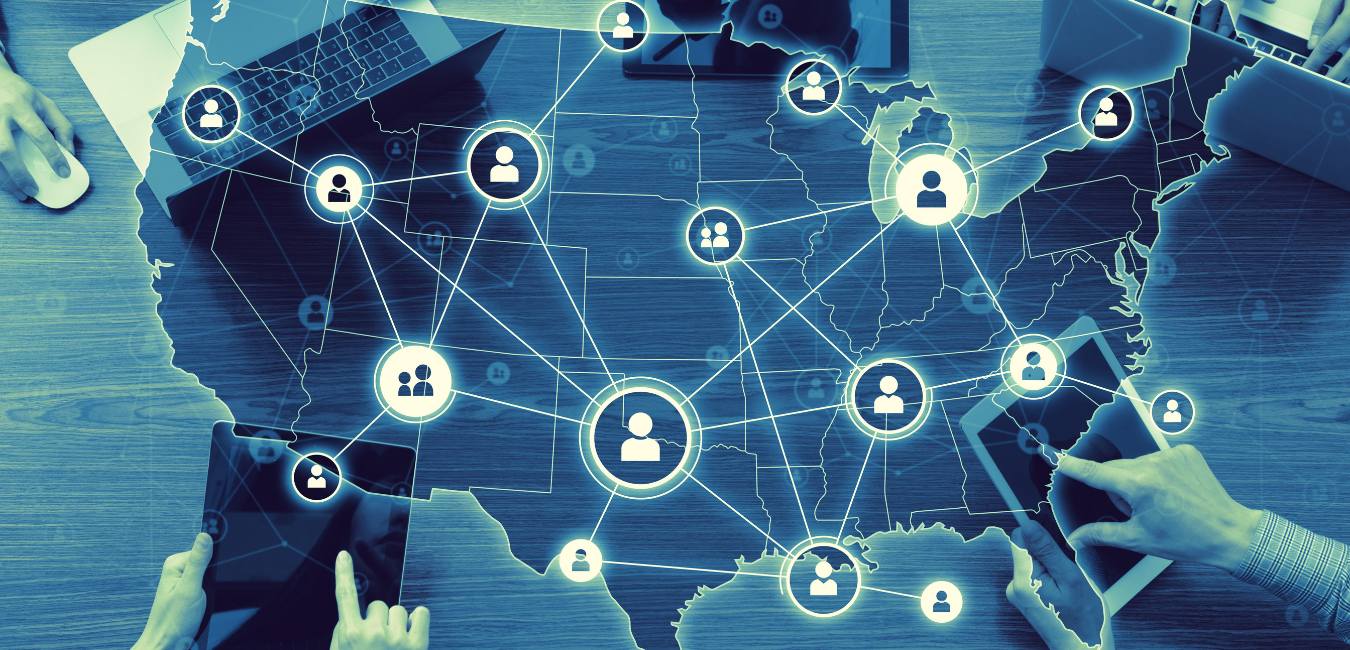The line + bar chart type is a great visualization to display two different types of metrics, such as counts and amounts. This card type allows you to show claim counts as a line, for example, and total paid as the bar over the past 10 years. You can show additional bars by including more fields in the series. What isn’t immediately clear is that you can add additional lines to the card as well. This allows you to show four or more metrics, instead of just two. This can be accomplished by entering a number in the “Series on Left Scale” property under the General Chart Properties. Starting with the Y-axis and then going in order of the fields listed in the Series, these fields will become lines. If you entered two, then the Y-axis field and the first series field will become lines. It is important to make sure the fields you are wanting to be lines are of the same type, such as currency. Otherwise, the visualization can become very confusing to look at.
Another option is to use the lines as a running total and the bars as individual totals. You can convert the lines to running total lines by adjusting the “Number of Running Total Lines” in the General Chart Properties. If you would rather have the bars running totals, you can use the “Number of Running Total Bars” property.
The “Series on Left Scale” property opens up a lot of possibilities to display multiple metrics on a single card without having to create additional cards. Take the time to get familiar with using this feature and see how you can make use of it. Finally, be sure and give thought to your bars and if it makes sense to use the grouped bar or stacked bar.